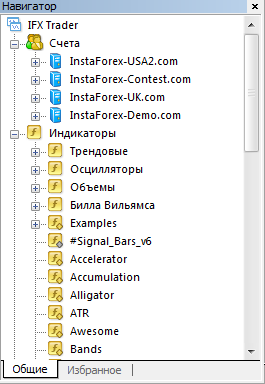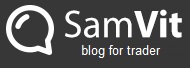In this article, we’ll cover the following topics:
- how to apply a basic indicator to a chart;
- how to delete an indicator from a chart;
- where to get and how to apply an indicator from a third-party developer to a platform.
How to apply a basic indicator to a chart?
If your trading system features some basic indicator, you need just a few simple steps to add it to a chart. First, find an indicator in the Navigator section of the MetaTrader platform. This window can be also opened by pressing Ctrl + N.
To run the chosen indicator:
- either double click it,
- or drag and drop it to the chart.
A window will appear where you can set the indicator’s parameters.
After you’ve adjusted the indicator (if needed), click OK to complete its installation.
How to delete an indicator from a chart?
- Run a right-click menu of the indicator;
- Choose Delete Indicator.
Now, that’s all for basic indicators. As for third-party indicators, you should download them first. A trading system usually comes equipped with a necessary kit of indicators. For example, trading systems described in my blog go alongside an archive with needed indicators. After downloading an indicator, copy it to the ...\InstaTrader\MQL4\Indicators folder.
Re-run your platform and the indicator will appear in the Indicators menu. To apply the indicator to the chart, follow the steps for basic indicators described above.