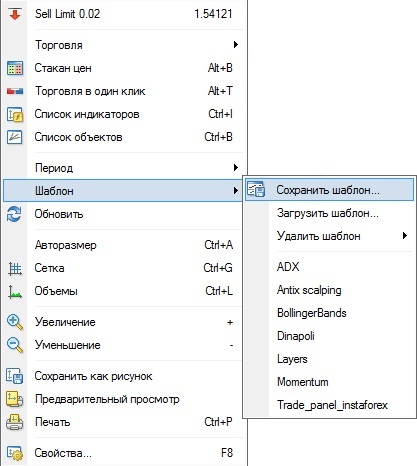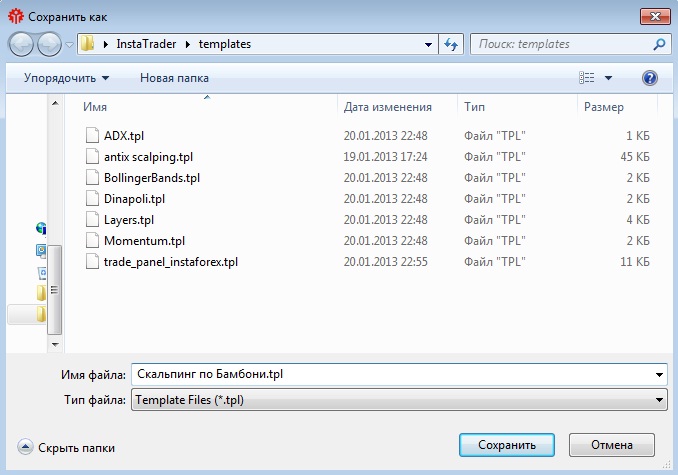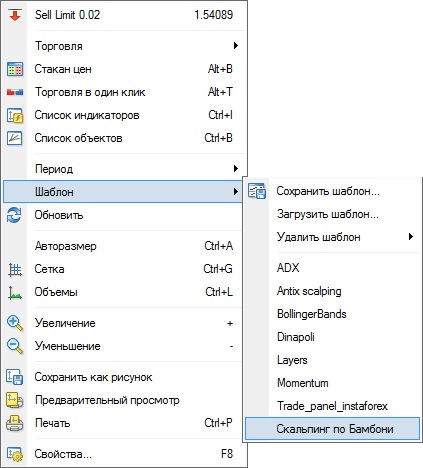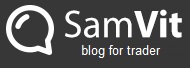Today we’ll cover the issue of templates in the MetaTrader 4 platform. Perhaps, some of you consider templates useless stuff, but believe me they are not. Templates will save you tons of nerves and time when you re-install a platform or test a trading system. Once you applied a template to MT4, you don’t have to bother yourself with adding indicators to every instrument chart, set parameters, or adjust colors as the template will do everything for you. Of course, needed indicators should be added to a corresponding folder in your platform.
Suppose you have a similar option in your real life. Here’re two ways how to use it:
- You moved to a new flat, but the layout is the same. We can save the old setting and apply it to the new flat.
- While you visited some friends of yours, you fell in love with their setting. With their assent, you can copy it and install it at your place. Minimum efforts and predictable result!
If I managed to convince you to use templates, let’s proceed to practice.
1. Creating template of working window
You need to do the following steps:
- Right-click a working window;
- In the quick menu, choose Template >> Save template
- Give it a name (better use a strategy name) and choose a folder to save to. The path by default is …\InstaTrader\templates;
- Click Save.
Later you can restore the working window.
2. Adding template to chart
Let’s consider the most difficult task that is to install a new strategy with indicators and a template from a third-party source. Suppose you received a file archive from some third party. First, you need to unpack the files and then place them in corresponding folders. To find the correct path, go to the platform, choose the File menu, and click Open data folder. We need the ..\MQL4\Indicators and ..\Templates folders. Copy indicators to the first folder and the template to the second. Re-run the platform, and the indicators and template will appear in the menu. Now to launch the template, you simply need to:
- Right-click the working window;
- In the quick menu, choose Template;
- In the drop-down list, click the added template.
Voilà! Now you have a ready-made strategy with all necessary indicators and settings!
To see the description of the strategy used here as an example, seemy post on Bamboni scalping.